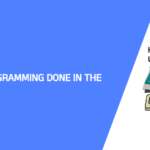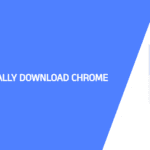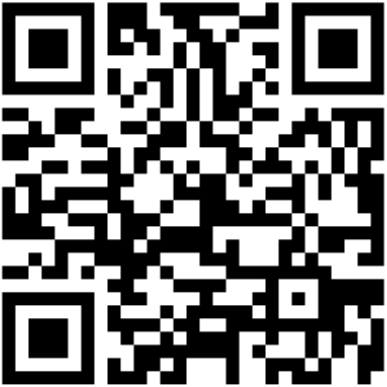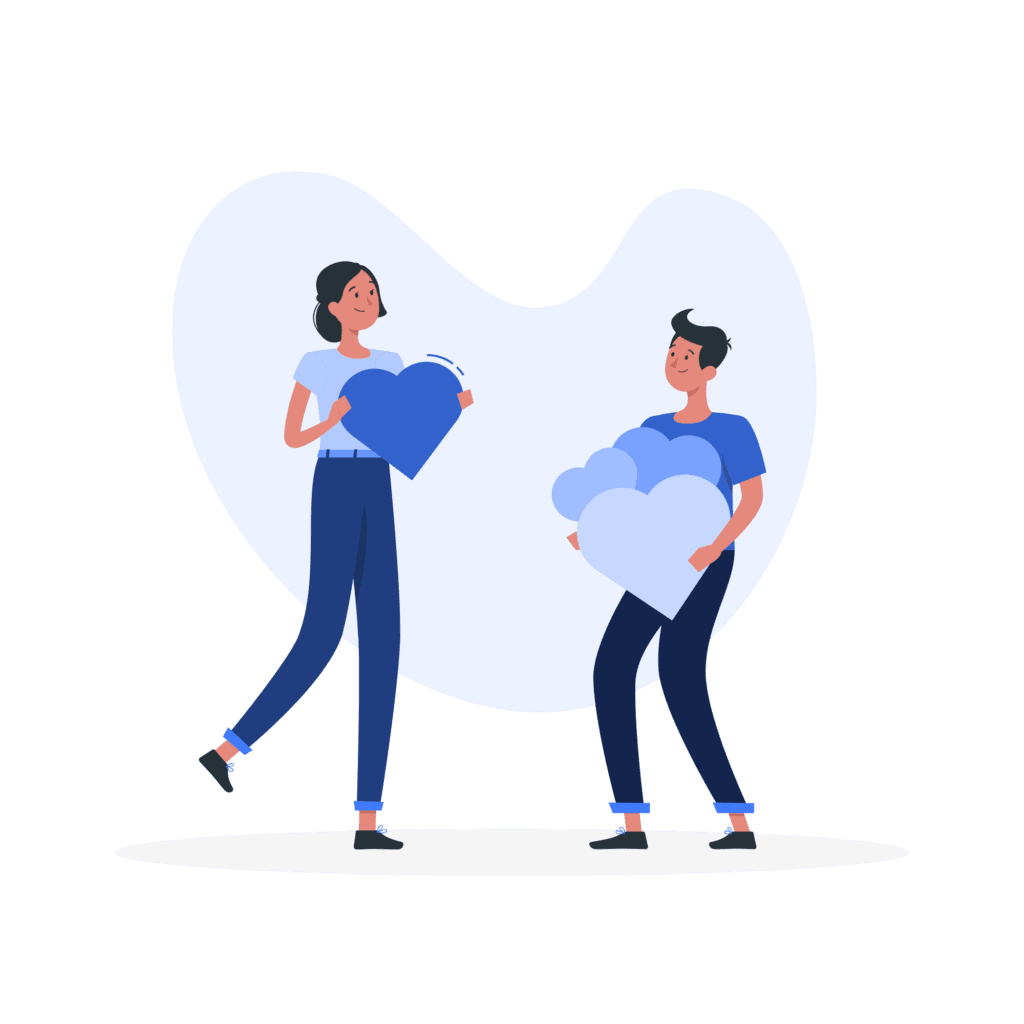Redirecting a WordPress site is a pivotal task, whether you’re rebranding, moving to a new domain, or simply restructuring your website. It ensures that both visitors and search engines effortlessly find their way to the right destination. In this guide, we’ll show you how to perform a full site redirect in WordPress, offering four methods—one with a plugin and three without.
Method 1: Using a Plugin – Simple Website Redirect
Redirecting your WordPress site becomes remarkably simple with the right plugin. One such invaluable tool is the “Simple Website Redirect” plugin. Follow these steps to redirect your site effortlessly:
1. Install and Activate the Plugin:
- In your WordPress dashboard, navigate to “Plugins” > “Add New.”
- Search for “Simple Website Redirect.”
- Install and activate the plugin.
2. Configure the Redirect:
- After activation, head to “Settings” > “Website Redirect.”
- Enter the old URL in the “Request” field and the new destination URL in the “Destination” field.
- Choose the redirect type (usually 301 Permanent).
- Save your settings.
3. Test the Redirect:
- To ensure everything is working correctly, open your old URL in a web browser. It should automatically redirect to the new URL.
Method 2: Domain Mirroring from Your Domain Provider
If you prefer to manage redirects without a plugin, you can employ domain mirroring provided by your Domain Provider. Here’s how:
1. Access Your Domain Provider Control Panel:
- Log in to your account and access the control panel.
2. Locate Domain Management:
- Search for the option related to domain management or domain settings.
3. Set Up Domain Mirroring:
- Find the option to mirror your old domain to the new one.
- Enter the new URL as the mirrored destination.
4. Save Changes:
- Save your settings, and your hosting service will handle the redirection process.
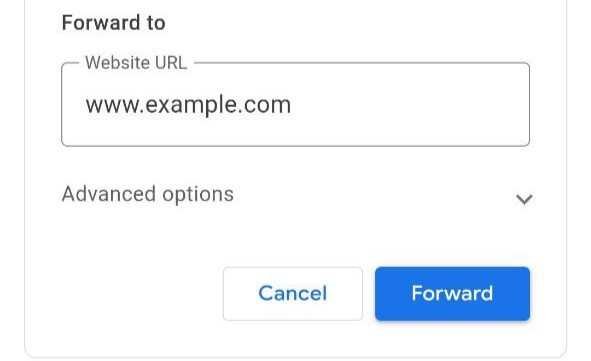
Method 3: Adding a Small Code Snippet
For those who prefer a code-based approach for redirecting a WordPress site, you can use the following code snippet:
1. Open functions.php file:
- Access your theme’s functions.php file either through the theme editor or via FTP.
- Paste the code snippet and save it.
2. If You Are Using WPCode Plugin:
- Select PHP as the code type and paste the code without “<?php.
<?php
if ( ! is_admin() ) {
wp_redirect( 'https://www.example.com' . $_SERVER['REQUEST_URI'], 301 );
exit;
}Method 4: Using Cloudflare Page Rules
- Log in to your Cloudflare account.
- Go to “Rules” > “Page Rules” and add a new rule.
- Type your full website link, including “https,” and add “*” to the end of the link.
- Choose “Forwarding URL” and select a redirection type.
- paste the destination link and click “Save.

Questions:
Now, let’s address the questions you raised:
How do I redirect an entire WordPress site?
Redirecting an entire WordPress site involves either using a plugin like “Simple Website Redirect,” configuring domain mirroring through your hosting service, or implementing a code-based solution if you’re comfortable with PHP.
How do I redirect my WordPress domain to another URL?
To redirect your WordPress domain to another URL, you can install a plugin like “Simple Website Redirect,” configure domain mirroring in your hosting control panel, or use a code snippet for redirection.
How do I redirect my website to another URL?
Redirecting your website to another URL can be achieved through methods such as using a redirect plugin, domain mirroring, or implementing a code snippet in your WordPress site.
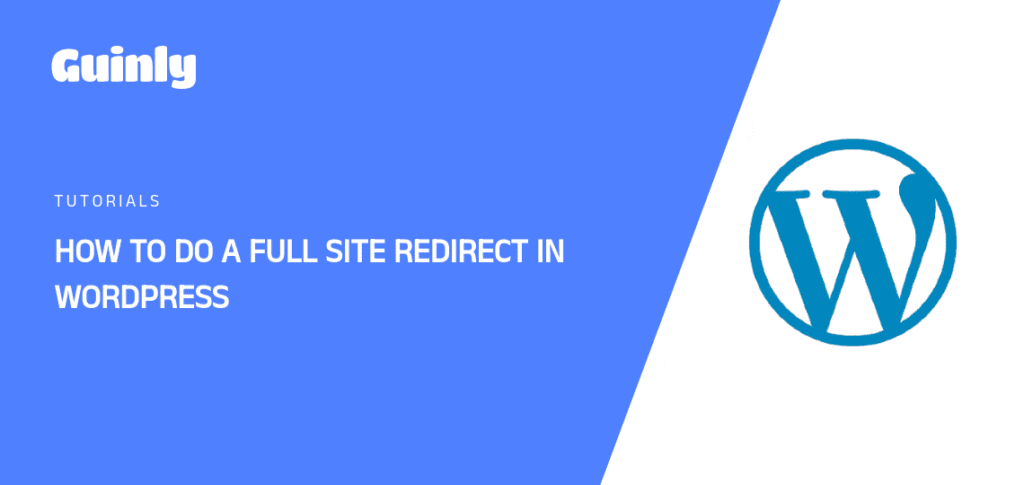
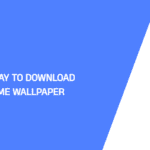
![+50 Chromebook Keyboard Shortcuts [Ultimate Guide]](https://guinly.com/wp-content/uploads/2024/02/Chromebook-Keyboard-Shortcuts-150x150.png)