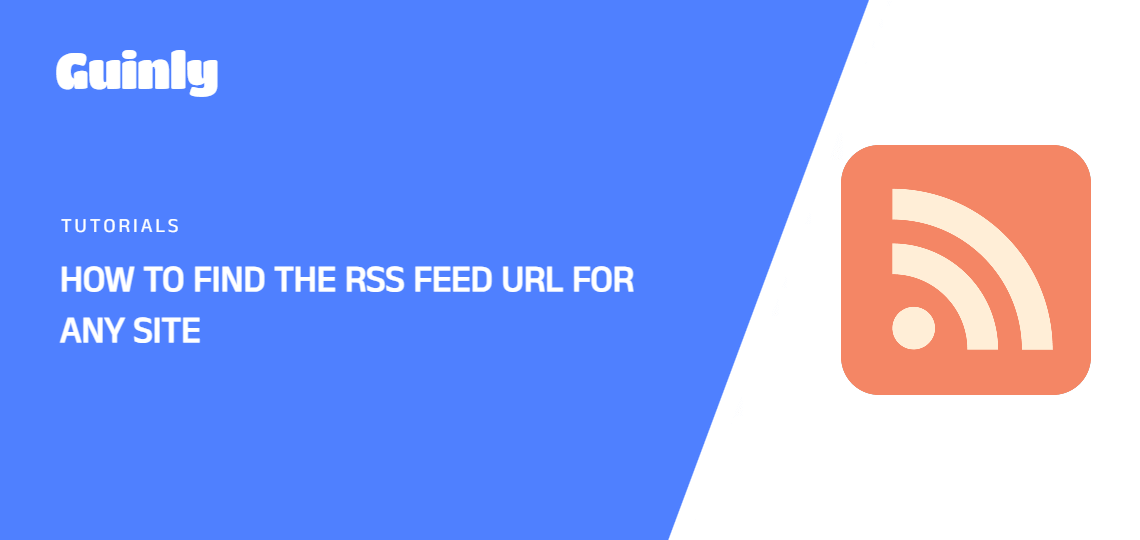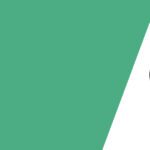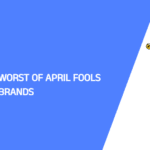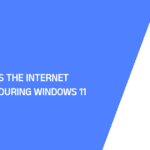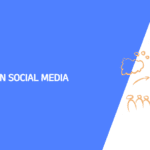Are you tired of searching endlessly for the RSS feed URL of your favorite websites? Look no further! In this friendly guide, we’ll walk you through four easy methods to find the RSS feed URL for almost any site. Whether you’re a student, developer, or reporter, this information will help you stay updated with the latest content from your preferred sources.
Introduction:
RSS (Rich Site Summary or Really Simple Syndication) feeds are a convenient way to receive updates from websites without having to visit them manually. By subscribing to an RSS feed, you can stay informed about new articles, blog posts, news updates, and more, all in one place. However, finding the RSS feed URL for a specific site can sometimes be a challenge. That’s why we’ve compiled these four methods to make it easier for you.
Method 1: Adding /feed to the Link:
One of the simplest ways to find an RSS feed URL is by adding /feed to the end of the website’s URL. Here’s how to do it:
- Visit the website: Go to the website for which you want to find the RSS feed URL.
- Add “/feed” to the link: In the address bar of your browser, type /feed at the end of the website’s URL and press Enter. For example, if the website URL is www.guinly.com, you would type www.guinly.com/feed.
- Check for the feed: If the website has an RSS feed, you will be directed to the feed page.
Method 2: Get RSS Feed URL Chrome Extension:
If you’re using Google Chrome, you can use a handy extension called “Get RSS Feed URL” to easily find RSS feeds. Here’s how:
- Install the extension: Go to the Chrome Web Store and search for “Get RSS Feed URL.” Click on the extension, then click “Add to Chrome” to install it.
- Visit the website: Navigate to the website for which you want to find the RSS feed URL.
- Click the extension icon: Once the extension is installed, you’ll see its icon in the Chrome toolbar. Click on the icon, and it will automatically detect and display the RSS feed URL for the current page.
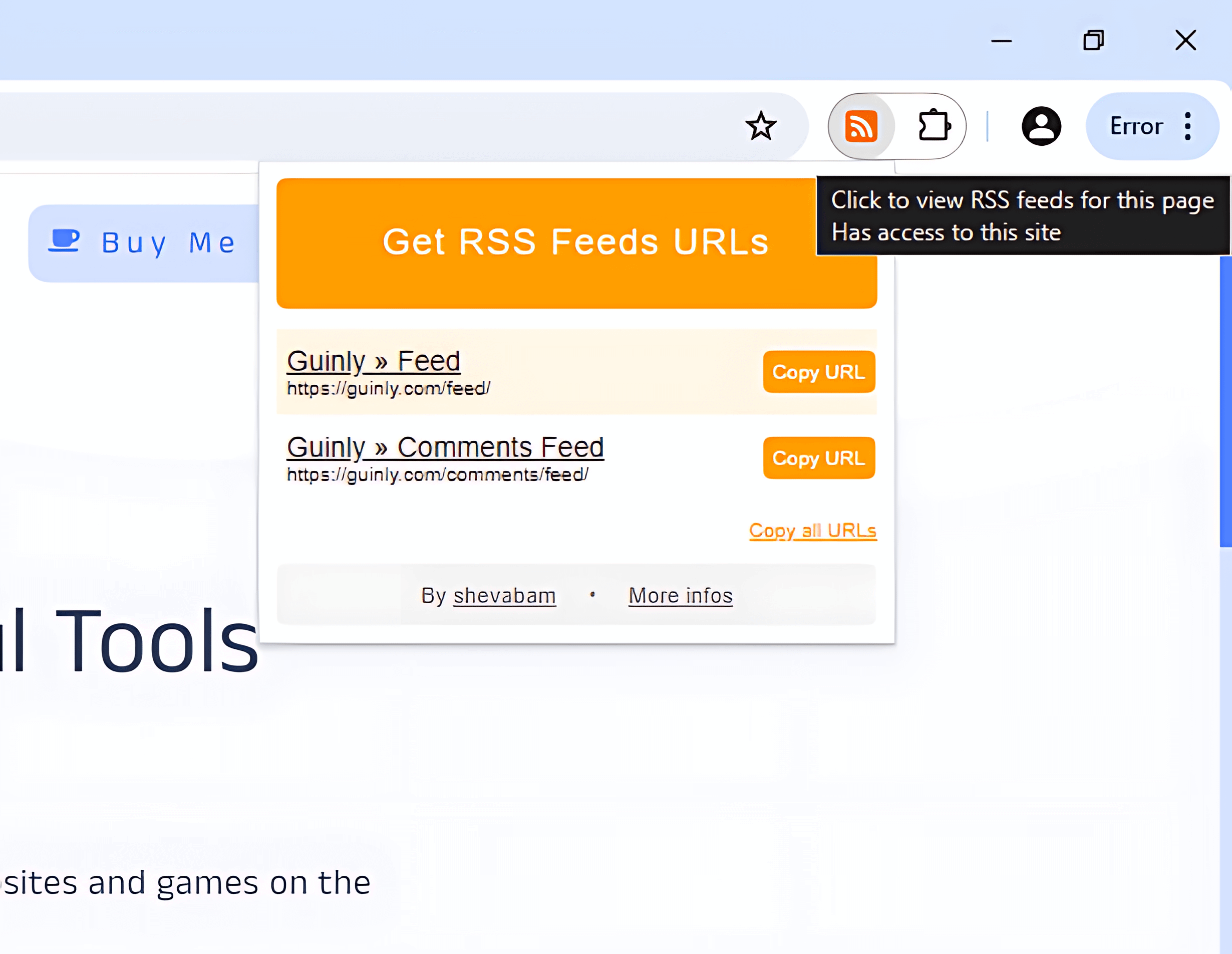
Method 3: Finding the RSS Icon:
Many websites display an RSS icon in the footer or header, making it easy to find the RSS feed URL. Here’s how to do it:
- Visit the website: Go to the website for which you want to find the RSS feed URL.
- Look for the RSS icon: Scroll to the footer or check the header of the website for an RSS icon. It typically looks like an orange square with white radio waves.
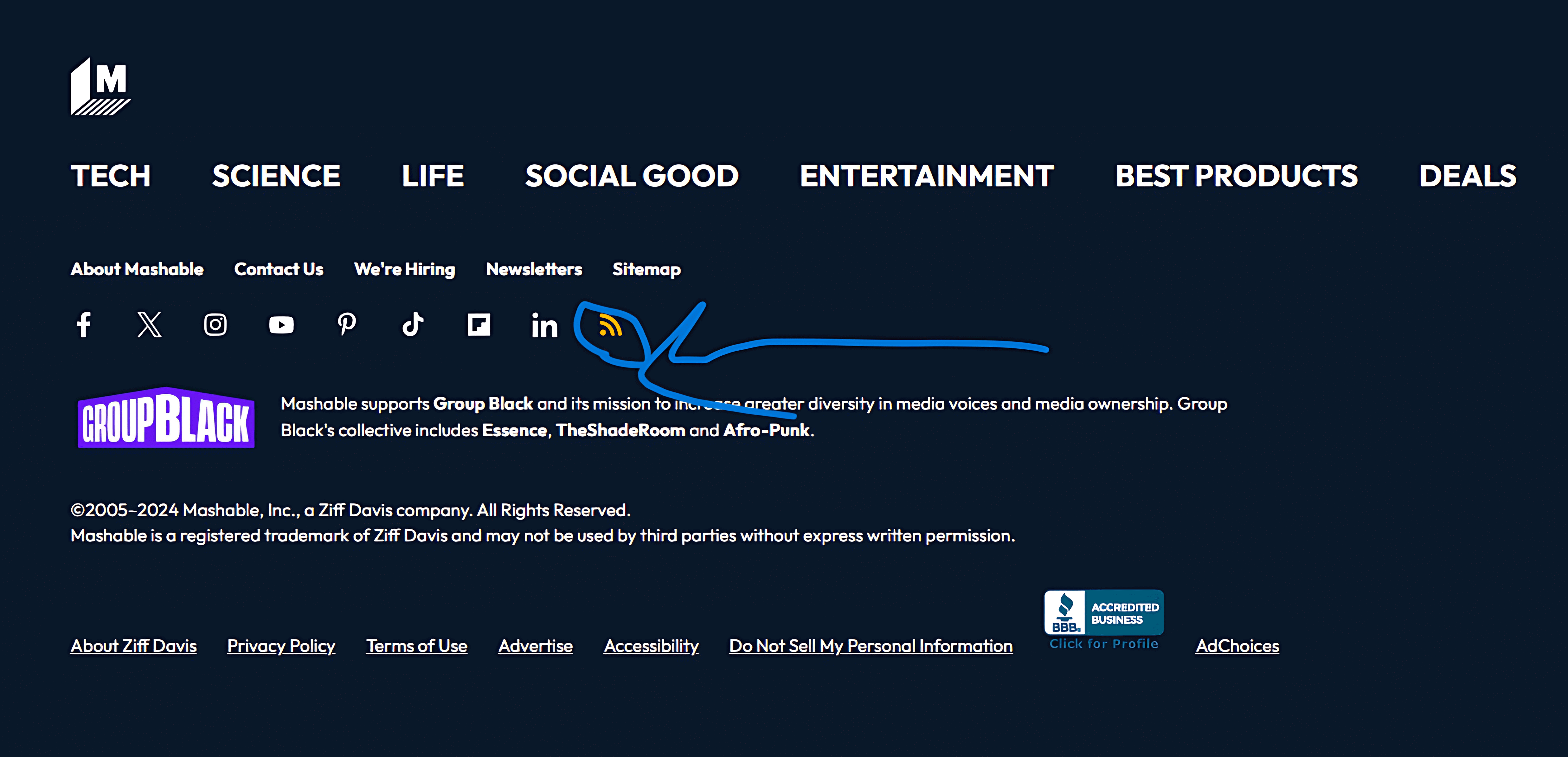
- Click on the icon: Once you’ve found the RSS icon, click on it. This will usually take you to the RSS feed page, where you can subscribe to the feed or copy the RSS feed URL.
Method 4: Checking the Page Source Code:
For those comfortable with a bit of technical know-how, you can find the RSS feed URL by inspecting the page source code. Here’s how:
- Visit the website: Go to the website for which you want to find the RSS feed URL.
- View the page source code: Right-click anywhere on the webpage and select “View Page Source” or “View Source” from the context menu. This will open the page’s source code in a new tab or window.
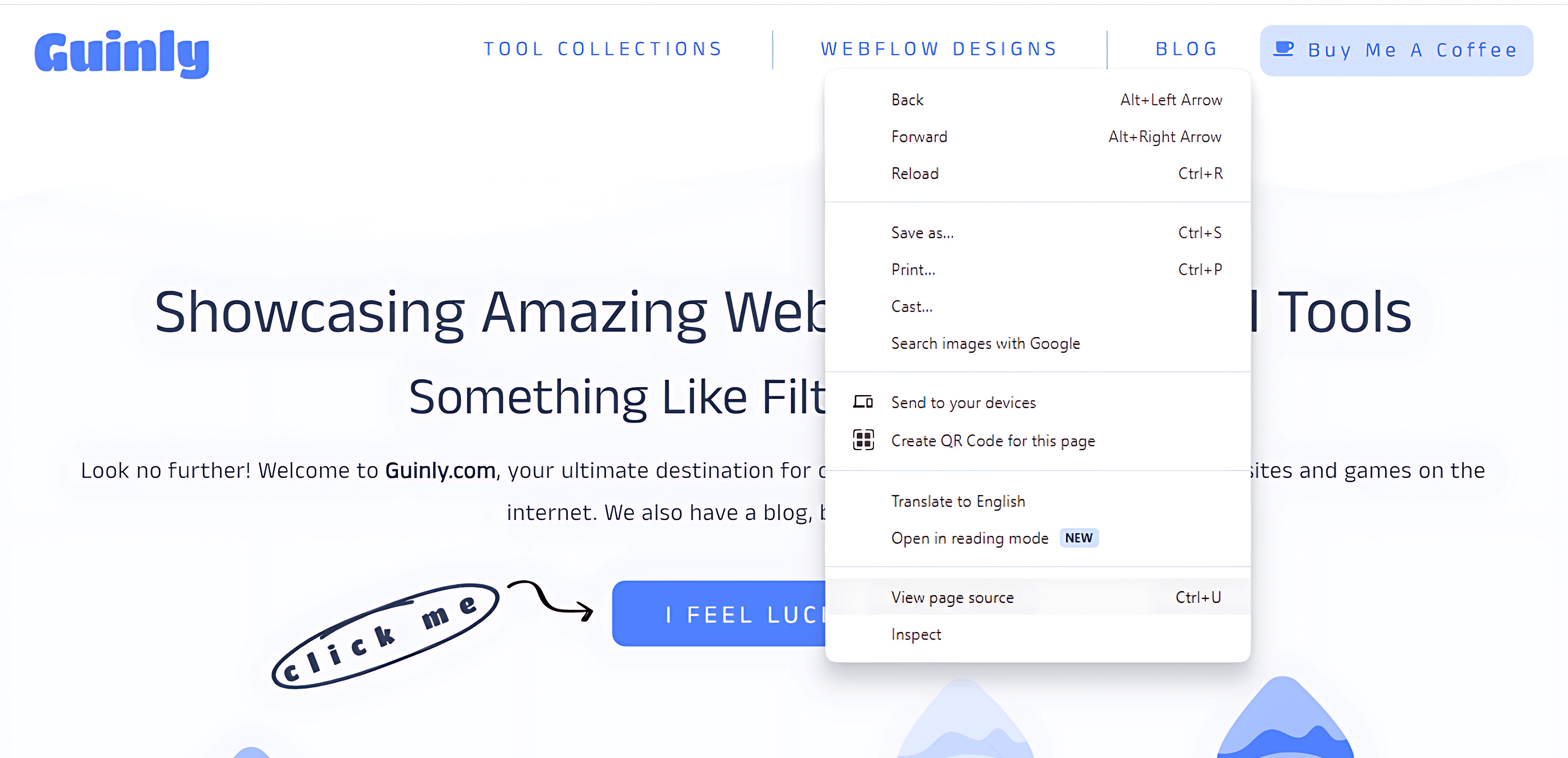
- Search for the RSS feed URL: Use the “Find” function (typically accessible via Ctrl + F or Command + F) to search for terms like “RSS” or “feed” in the source code. Look for a URL that resembles a typical RSS feed URL, usually “feed” or similar.
Conclusion:
Finding the RSS feed URL for almost any site doesn’t have to be a daunting task. With these four simple methods, you can easily locate RSS feeds and stay updated with the latest content from your favorite websites. Whether you’re a student, developer, or reporter, knowing how to find RSS feed URLs will make it easier to access the information you need. Start using RSS feeds today and streamline your content consumption experience!