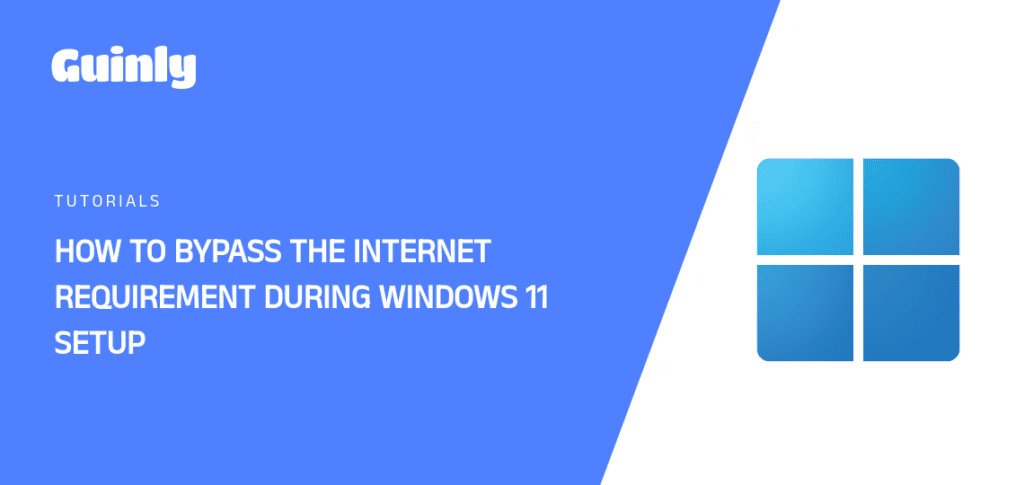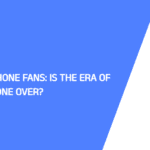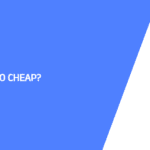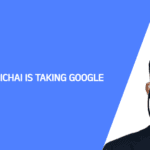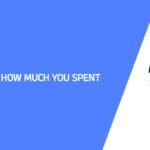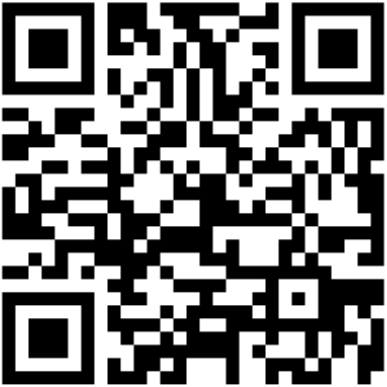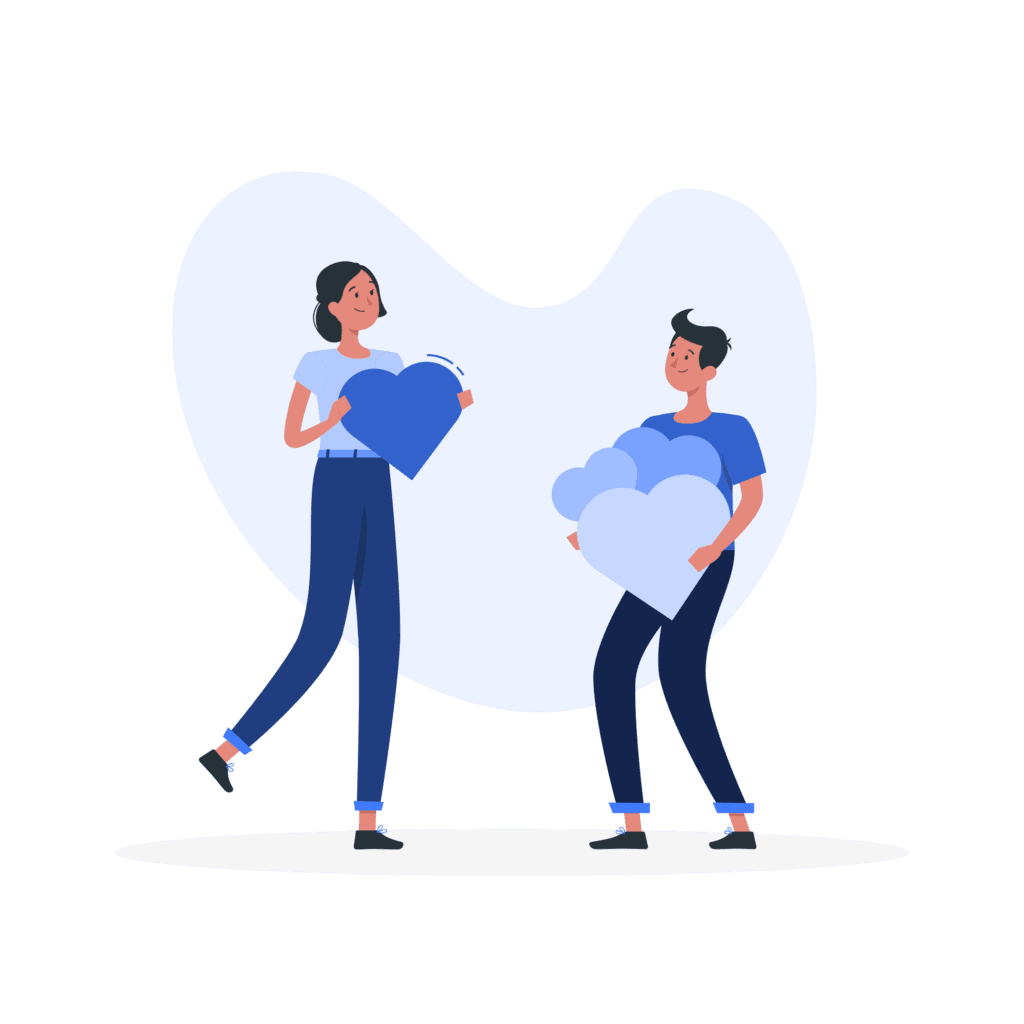Hey there, fellow tech enthusiasts! Ever wanted to install Windows 11 on a machine without an internet connection? Perhaps you’re setting up a device in a remote location or simply want to avoid the initial setup prompts. Well, fear not, because there’s a way to bypass the internet requirement and get right down to business.
No need to worry about those pesky “Let’s connect you to a network” screens anymore. With a simple trick, we can unlock the full potential of Windows 11 without waiting for that internet connection that might never come. So, buckle up and get ready to embark on a journey of tech-savvy wizardry.
Let’s dive in!
- Boot Up: Plug in your installation media and boot up your computer.
- Shift + F10: As you navigate through the initial setup process, you’ll eventually reach the “Let’s connect you to a network” screen. Here’s the key: press Shift + F10 simultaneously. This will open a magical portal, also known as Command Prompt.
- Bypass the Gatekeeper: Enter the following command in the Command Prompt: OOBE\BYPASSNRO. This is like saying “open sesame” to the world of Windows 11 installation without the internet. Press Enter and watch the magic unfold.
- Continue Setup: You’ll be redirected to a new screen where you can continue the setup process without the need for an internet connection. Now you’re free to create a local account, personalize your settings, and enjoy all that Windows 11 has to offer.
Congratulations! You’ve successfully bypassed the internet requirement during Windows 11 setup. Now you can go forth and conquer the tech world, one command prompt at a time.
Remember: This method is intended for tech-savvy users who are comfortable with using the Command Prompt. If you’re not sure about something, it’s always best to consult the official Microsoft documentation or seek help from a qualified technician.