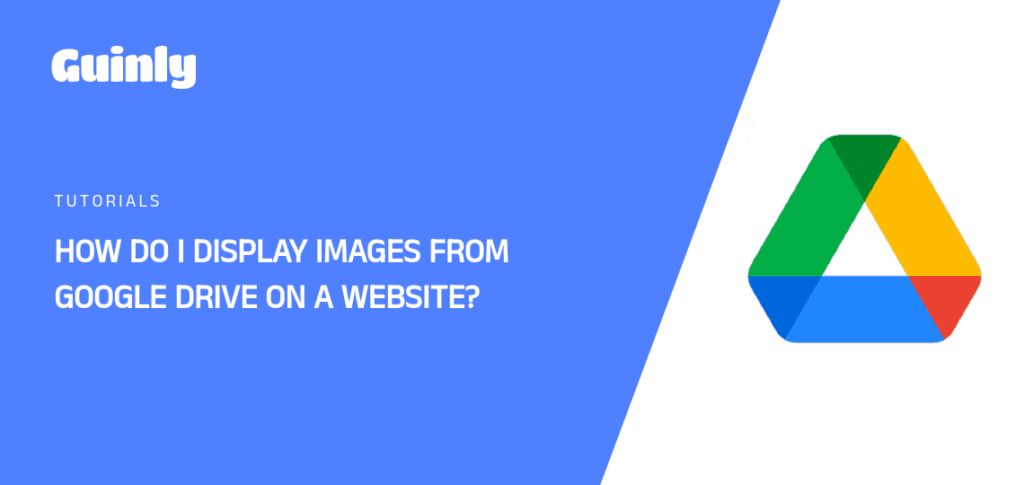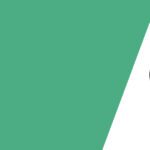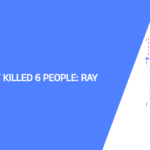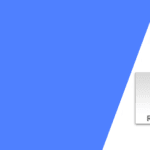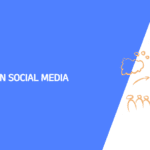Introduction:
So, you’ve got a stash of stunning images on Google Drive, and now the question is, how do you elegantly showcase them on your website? Fear not, tech enthusiasts! In this guide, we’ll walk you through the steps to seamlessly display images from Google Drive on a website. Let the display magic begin!
Step-by-Step Guide:
1. Create a Dedicated Folder: Start by organizing your images. Create a dedicated folder on Google Drive to house all the images you want to display on your website.
2. Share with Everyone: Right-click on the folder, select “Share,” and change the access settings to “Anyone with a link” with the role set as “Viewer.” This ensures that your images are accessible to anyone with the link.
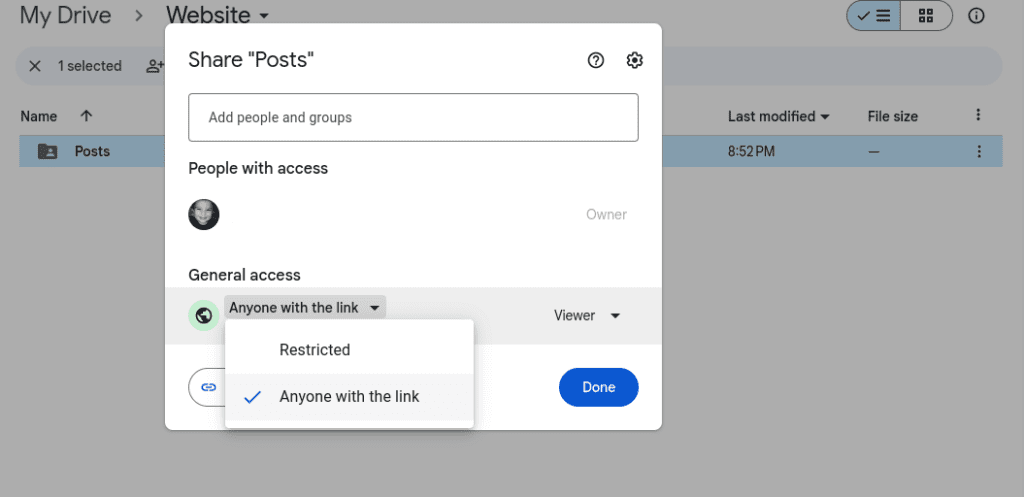
3. Upload and Copy Links: Upload the images into the shared folder and click on the image to copy the link.
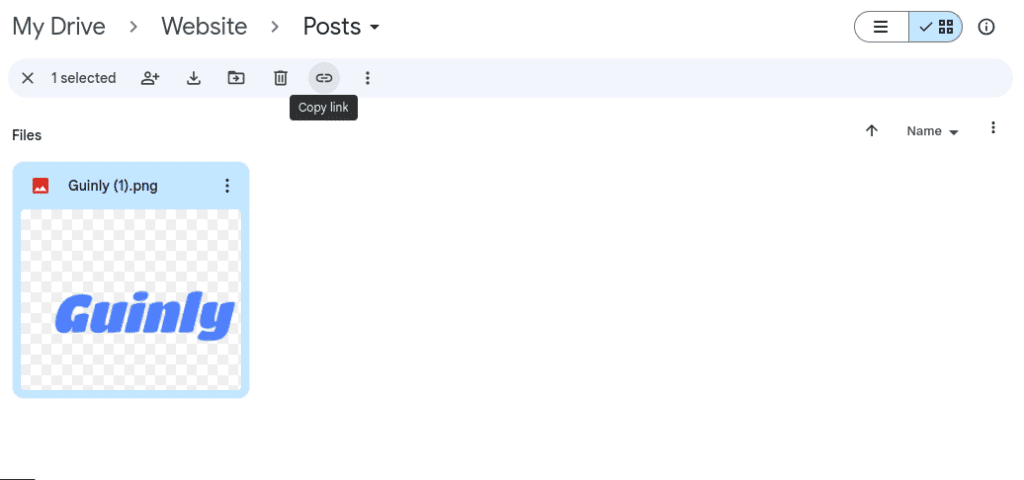
4. Optimize Your Image Links: Navigate to the DriveURL Modifier v1.0 which is designed for this purpose. Paste all your image links into column A and press enter to optimize the links. Hover over the optimized link to copy it.
*Note: Instead of saving the document locally, use the link or visit this post.
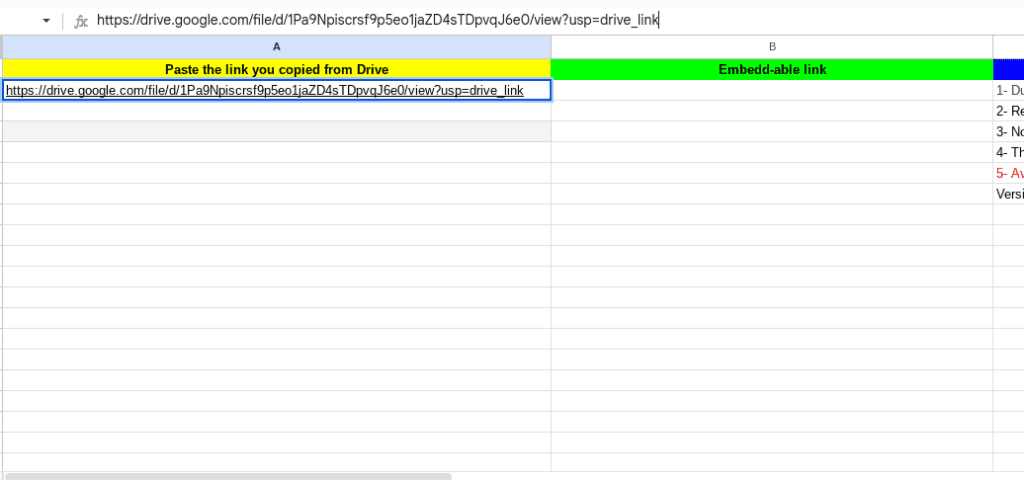
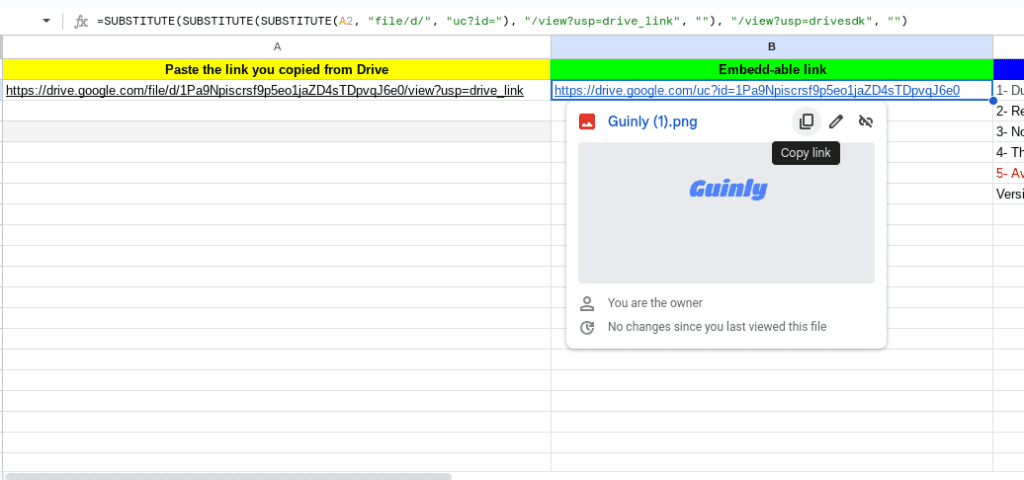
5. Test on Your Website: Now, head over to your website; let’s say, for instance, you’re using WordPress. Paste the copied link into your WordPress post or page. Save the changes and preview your masterpiece.
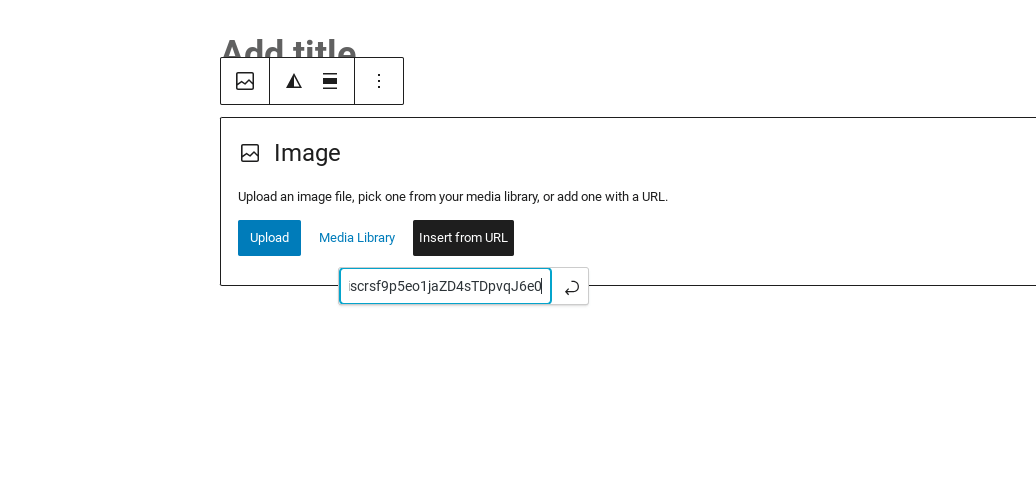
6. Congratulations, It Worked!: Behold! Your Google Drive images are now elegantly displayed on your website. Congratulations on mastering this simple yet effective method!
Common Questions:
Is This the Most Effective Way? Absolutely! This method ensures that your images are displayed seamlessly without the need for complex coding or plugins. It’s a straightforward solution for showcasing your Google Drive images on your website.
Does My Embedded Image Show Forever? Indeed! As long as your Google Drive folder settings remain unchanged, your embedded images will display indefinitely. Keep those settings intact, and your images will continue to shine on your website.
Does This Work for PDF Files? No, this method is specifically tailored for images. If you’re looking to embed PDF files, consider alternative methods such as embedding using an <iframe> tag.
There you have it! With these simple steps, you can showcase your Google Drive images like a pro on your website. Embrace the simplicity and elegance of this method, and let your visuals captivate your audience. Happy displaying!