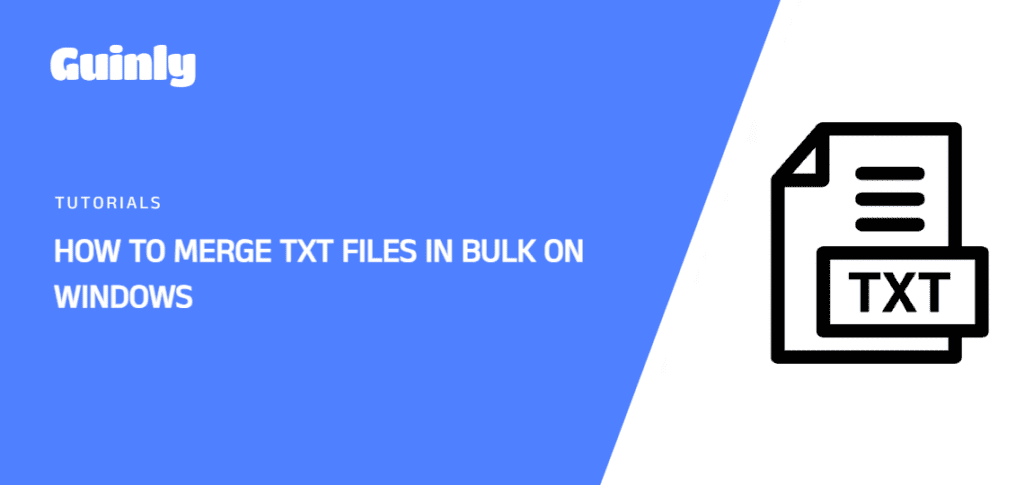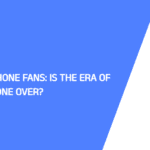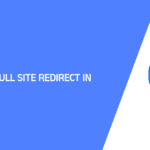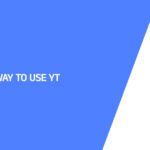Managing multiple text files can be challenging, but fear not! In this guide, we’ll explore a seamless method for bulk merging or combining multiple TXT files in Windows. Follow the steps below and discover how to efficiently consolidate your text data.
Steps to Bulk Merge/Combine TXT Files:
Organize Your Files:
- Place all the TXT files you want to merge into one dedicated folder.
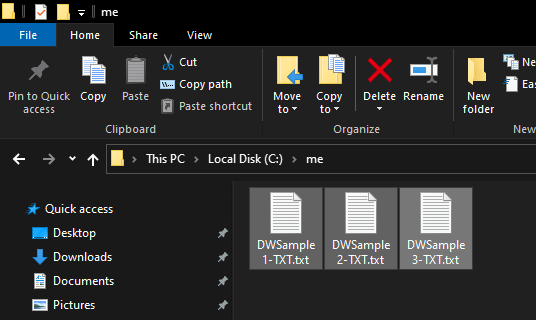
Copy Folder Path:
- Click on the folder’s address bar to copy the path.
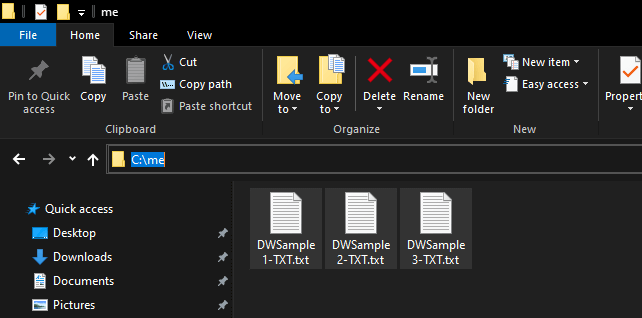
Open Command Prompt:
- Press Win + R to open the Run dialog.
- Search for “cmd” and open the Command Prompt.
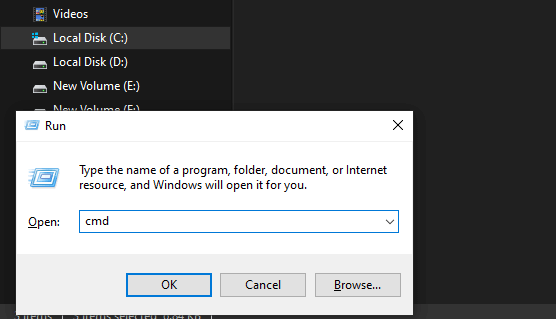
Navigate to the Folder:
- In the Command Prompt window, type cd and paste the folder path you copied. Press Enter.
Execute the Merge Command:
- Type copy *.txt merged.txt (or choose your desired name for the new file) and press Enter.
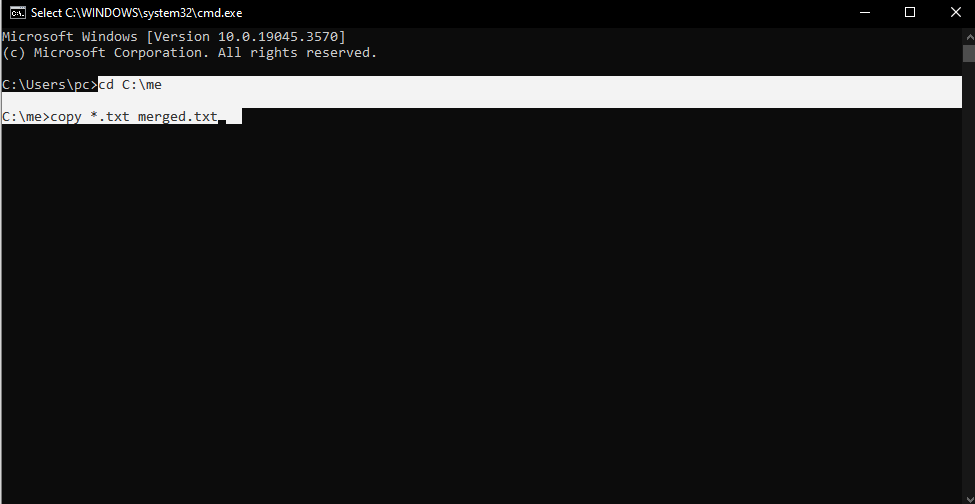
Questions:
Can I Merge Files from Different Folders?
No, for this method, it’s advisable to place all the TXT files you want to merge into a single folder for a smooth process.
Can I Automate the Merging Process?
For automation or more complex merging tasks, you might want to explore scripting options using tools like PowerShell or batch files.
Conclusion:
By following these straightforward steps, you can effortlessly bulk merge or combine multiple TXT files in Windows. Say goodbye to manual merging and embrace a more efficient way of managing your text data.